Webpack bundles multiple source files to one single bundle file. In some cases, there can be multiple bundle files. But in both cases, if there is an error in one of the source files, it is difficult to track it down from browser console. Source maps connect the bundle file with corresponding source files.
Source maps are not a Webpack only concept. It is a common debugging technique which is respected by all modern browsers. Webpack has the ability to generate source maps.
Let us try generating a source map.
Project Setup
To try source maps, first let us create two source files under /src folder. Name them index.js and util.js.
Here is the content for index.js.
const utils = require("./utils");
console.log(utils.age.someMethod());Here is the content of utils.js.
module.exports = {
age: 36,
};We have intentionally set an error in index.js. someMethod() will throw a TypeError.
Default Source Map Behaviour in Production and Development
Now we have two source files. Take the webpack build with default configuration. It is going to be a production build. Include the output main.js in an HTML file and try it in a browser. Let us see how the error appears in browser.

As we can see, the error is thrown from main.js. The browser is not able to show any information about source files to the developer.
Let us now build the project in development mode.
In order to take the build in development mode, we need to specify mode as development in webpack configuration.
module.exports = {
mode: "development",
};Take the build. Then, run the main.js bundle in a browser.
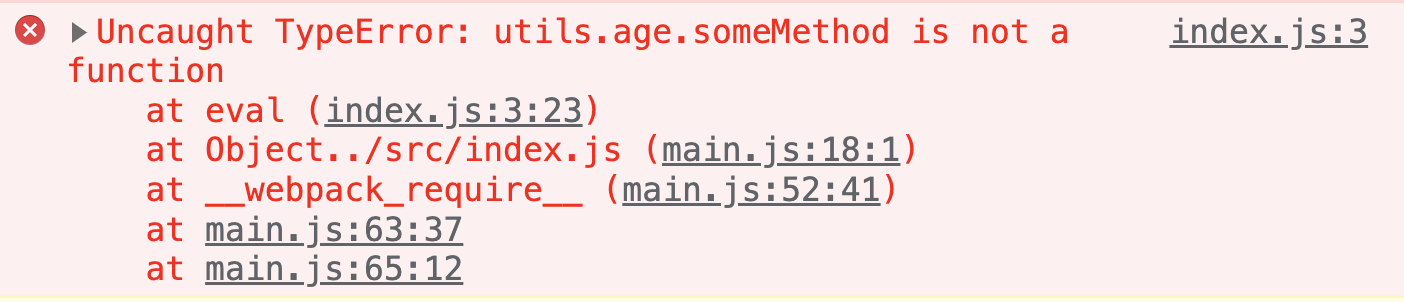
We can see the browser console showing the correct source file and line number. That is because webpack automatically applies a devtool setting of eval in case of development build. More on devtool setting in next section.
Devtool Option
For sourcemap to be generated, we need to pass another property in webpack configuration called devtool. The type of source map changes based on the value given to devtool property.
inline-source-map
One of the several values accepted by devtool configuration is inline-source-map. Let us first modify our webpack.config.js.
module.exports = {
mode: "development",
devtool: "inline-source-map",};After build, webpack will generate the source map and include it in the generated bundle file itself. That is why this configuration is called inline source map.
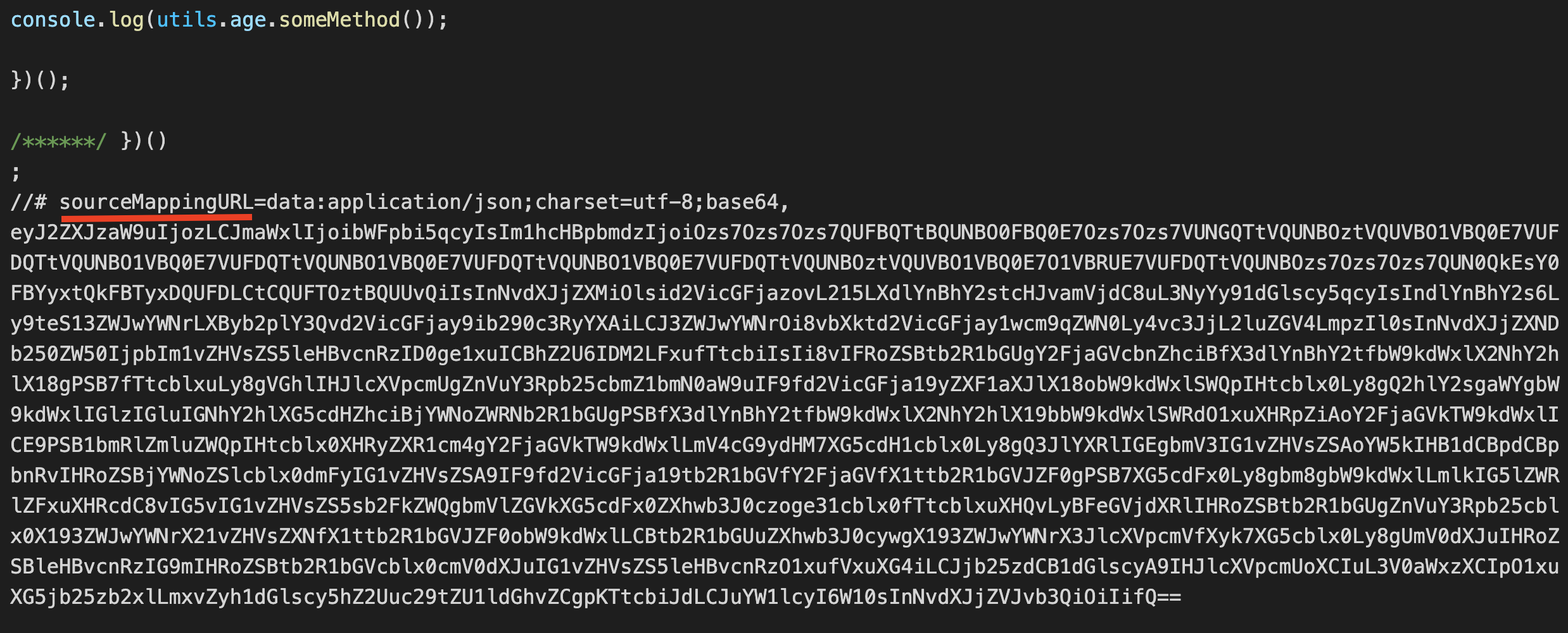
This option is best for development. It is not good for production as it makes bundle size bigger.
source-map
If we aim to use source map in production, we can use source-map value for devtool.
module.exports = {
mode: "development",
devtool: "source-map",
};Here, webpack stores the source map in a different file. That is why it suits production build. If the bundle name is main.js, then the map file name will be main.js.map.
If we open the main.js bundle, the last line will be:
//# sourceMappingURL=main.js.mapModern browsers will consider the associate map file by seeing this comment.
There are several other valid values for devtool property. You can find the complete list in webpack docs.
